The Booklet and the Order Entry Form
Last update October 07, 2014
Booklet
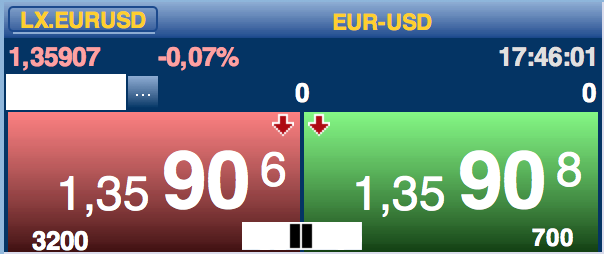
The Booklet is a very compact Tile dedicated to the order entry and trading operations.
The Booklet consists of two large buttons, a green one to buy and a red one to sell they always display the best bid and ask available.
Clicking on the Buy Sell buttons enters an order at the price indicated (best price in real time), although it is always possible to open an order book, extending the Booklet with the lateral blue arrow buttons, as illustrated below.
The two numbers in the bottom right corner Buy and Sell buttons display to the best bid and best ask quantities; clicking on those numbers allows to respectively Buy or Sell the same quantity (a defined and glowing box will appear): you will be allowed to buy or sell exactly that quantity, thus matching the first order book level, provided it is lower or equal the maximum quantity entered (as it might change in milliseconds). To prevent the order of unwanted quantities that may exceed availability the desired quantity have to always be specified.
The two arrows in the upper inside corner of the Buy and Sell buttons indicate the trend, the arrows will be green or red to indicate respectively an uptrend or downtrend.
The white box in the lower center, between the two large keys, contains the indication of the spread, usually expressed as a percentage, or, if graphic spread is selected in the tile menu, displayed by a variable number of vertical bars.
The other features of the upper part of the card are common to the buy/sell tile, and in particular:
- the white box to the left is for the amount to be negotiated
- the number on the right, under the clock, is the amount in the portfolio, while the middle one, when there is an order in negotiation, indicates how much movement
- is also shown in the gain / loss, whether existing
- the quantity entered will be stored in the other tiles
- You can quickly change price and amount to be negotiated even by sliding the mouse wheel; for the amount you must set in the stock preferences the measurement of the increase for each shot (50 lots, 100 lots, 200 lots ...)
- it is possible to set a default order quantity, using the pre-set parameters. Clicking on the dotted button on the right side of the "quantity" box opens a contest menu from which you can select different options, such as: last quantity, 2x pending quantity, portfolio quantity, etc.). The last menu item allows to pre set a default quantity for a specific security, which will be valid until changed (fixed quantity, number of book levels, etc.).
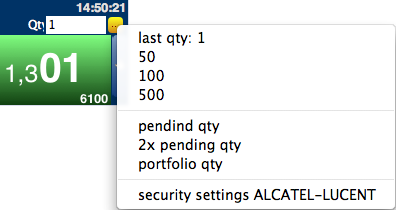
The Profit & Loss is also displayed in the upper part of the Booklet.
Other features are:
- rapidly modify the price entered, through the mouse scroll wheel;
- the quantity entered will also be memorized on other Tiles displaying the same Security;
- when an order is negotiated, mov will appear on the left of portfolio, which will be abbreviated as pf.
The booklet can also be expanded with two additional windows openable and reclosable, together or individually, by the voices title book and menu trading options, or faster, clicking on the white box in the spread for the Book or on the number that indicates the amount in motion ("0" in the absence of active orders) for the options module.
On the Title Book are displayed the remaining four levels of books, while the trading options module gives access to some additional features that would otherwise require the use of the tab order of the base platform:
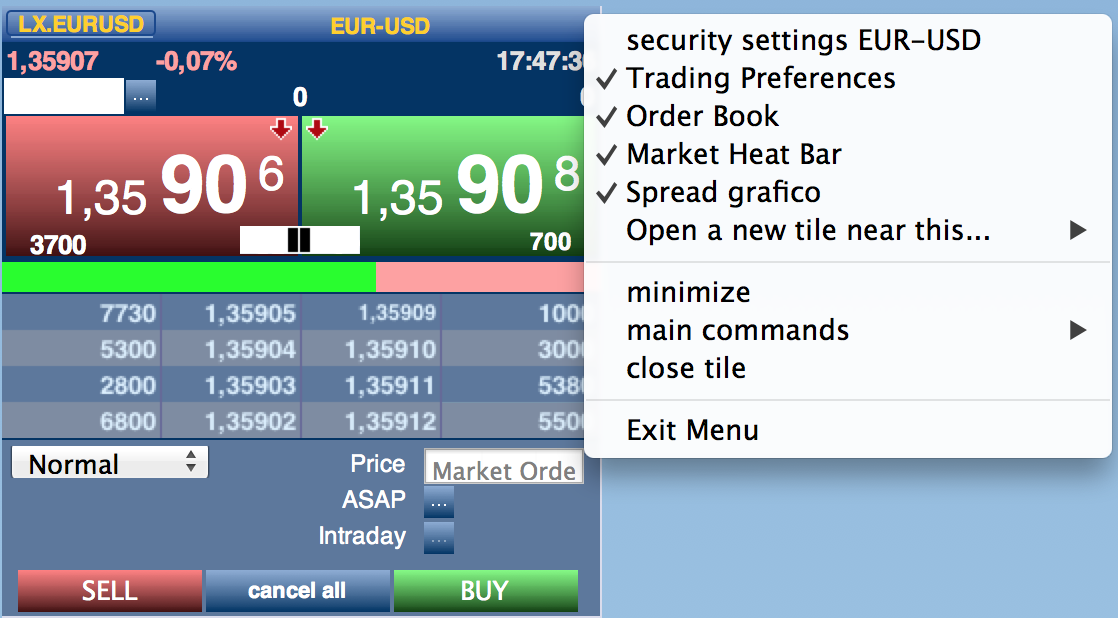
- the button on the left opens a menu from which you can select all available types of conditional orders
- from the buttons on the right side you can choose the Market session, or extend the order validity in the after hours's phase, or the deadline for multiday orders (typically thirty days)
- at the bottom, in the middle of the Send order button is also the cancel all button, which clears all the orders placed, with the exception of conditional and multiday orders.
Order Entry Tile
From the first menu entry, "Buy / Sell" from the menu that appears when you drop a title on a blank space of the screen you can access the order module
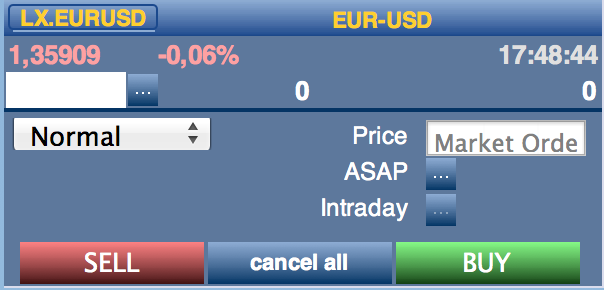
This card differs from the booklet for the absence of the two large buttons (Buy / Sell) and for the chance to see the other four levels of the book.
The data, keys and functional features are the same as described above.